Change user roles and permissions
You can change the role and the permission set of a single user on the user profile panel.
You need an admin or owner organization role to invite users or change their project and team board permission.
To change the role or permission of a user, open the settings page first.
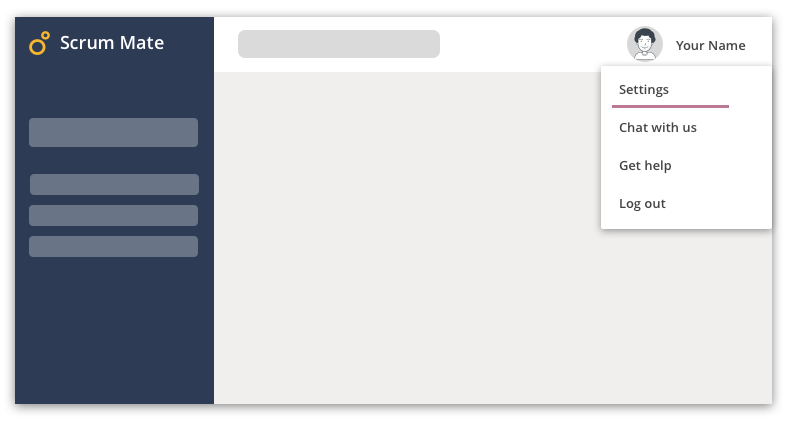
On the settings page, select users from the left navigation menu. Click on the user card on the organization users page to open the user profile.
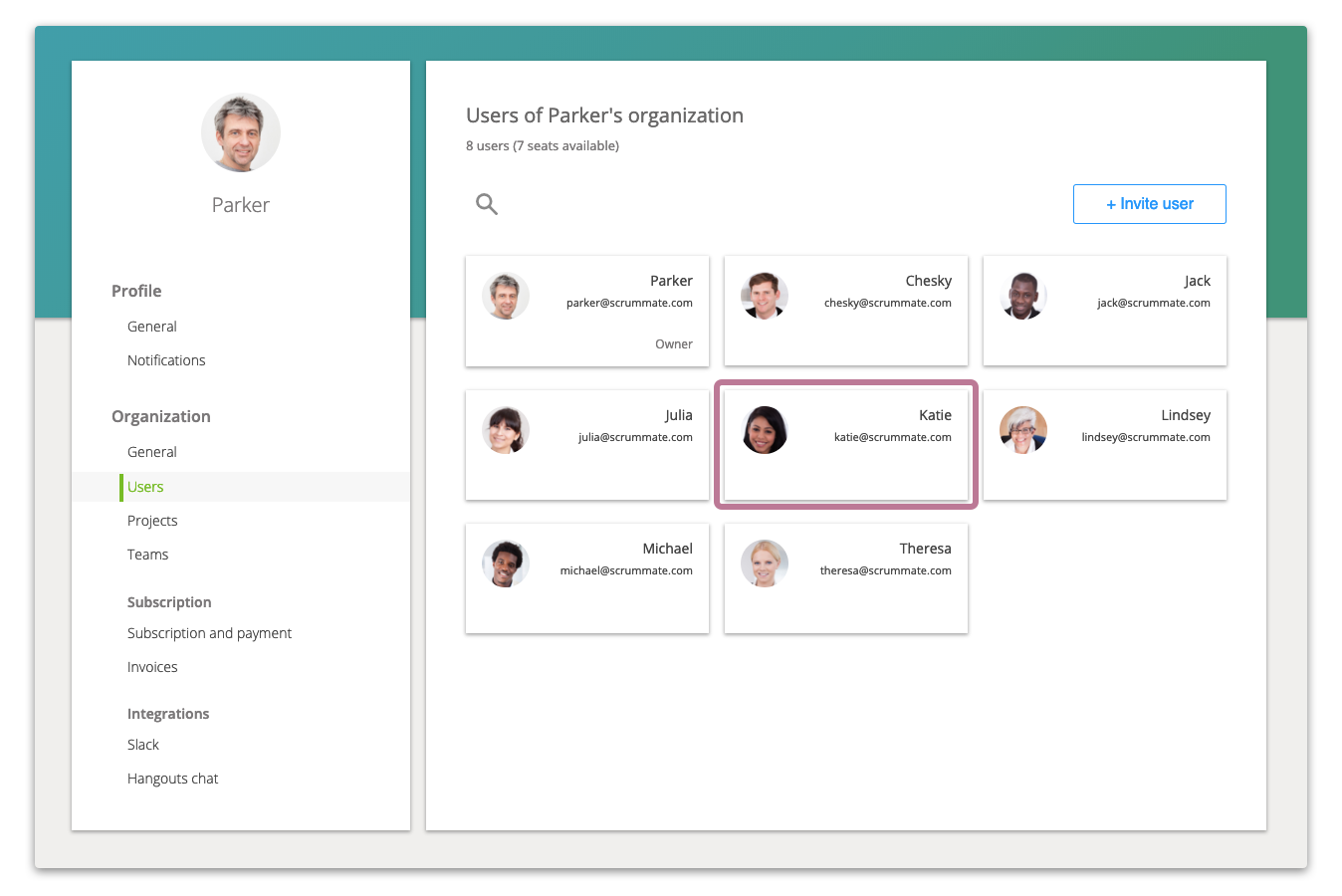
Change the user's permission for teams and projects
In the project and team membership sections of the user profile, you can see all projects and teams the selected user has access.
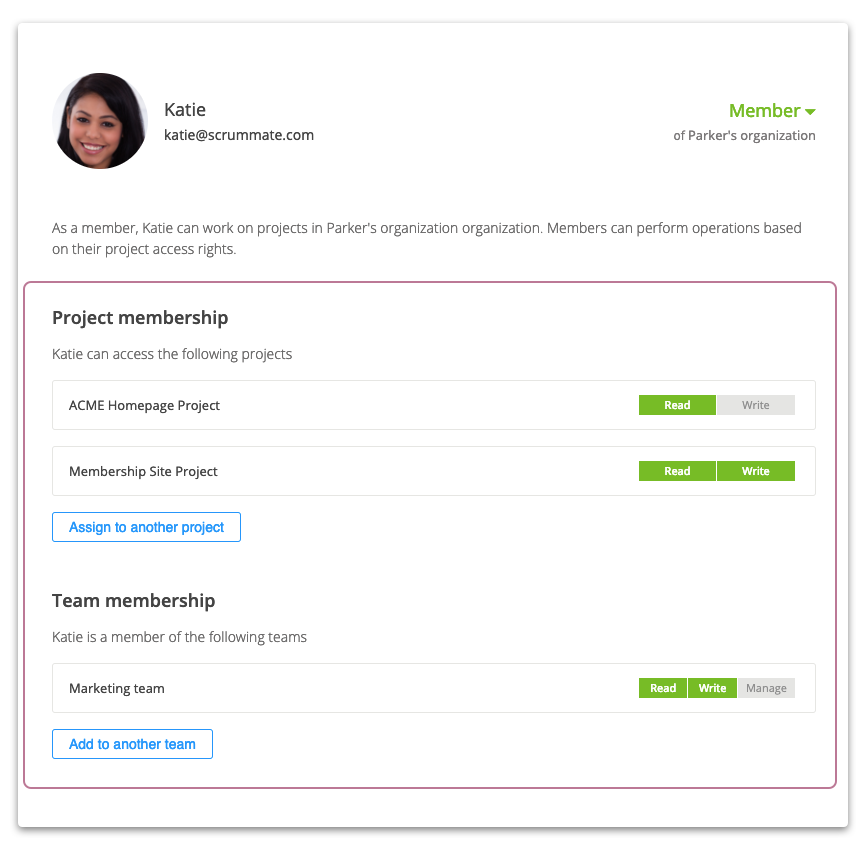

If you want to change the permissions of a user, click on the permission level on the right side of the project or team box. To remove the user's membership from a team or project, move the mouse pointer over the box and click on the [X] icon.

Change the organization role of a user
To change the organization role of the user, click on the user role at the top right area of the user profile card.

From the organization role popup menu, select the new role of the user.

Change the owner of the organization
The organization owner is the most powerful role in Scrum Mate. The owner can't be removed from the organization and she is the only one who can change the subscription plan and payment method. Each organization has one owner. The owner can transfer the ownership to any user within the organization.
Warning! If you make a user an owner, you will lose your access to the payment settings, so make sure that you're ready to hand over the current payment method (credit card data) to the new owner. You can't undo this operation.
To make a user the owner of the organization, select the 'Owner' role from the organization role drop-down menu of a user.

A Scrum Mate user can be the owner of more than one organizations.
Remove a user from the organization
When you remove a user from the organization, she will be removed from all projects within the organization and the seat will be freed up in the subscription plan.
To remove a user from the organization, select ‘Remove from organization’

