Invite new users to the organization
Invite new members to the organization
When a new colleague joins to your company, you can invite her to the Scrum Mate organization and grant her permission to all projects and teams she will be working with.
The organization owner and admins can invite new members to the organization.
Step 1 : Open the settings page
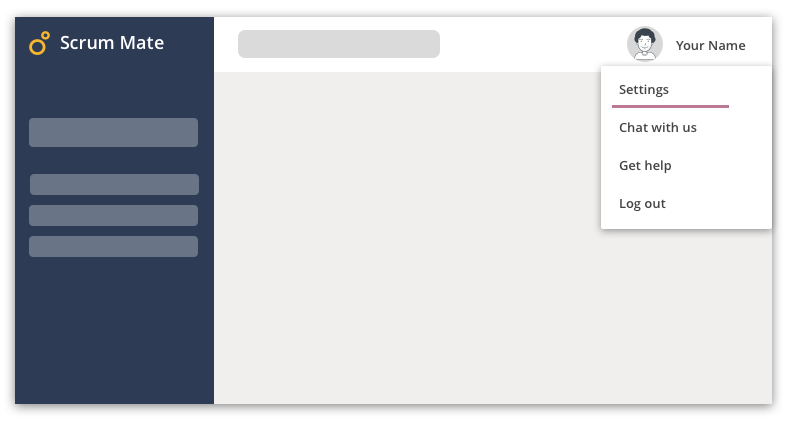
Step 2 : Select 'Users' on the left navigation panel

Step 3 : Press the [Invite user] button

Step 4 : Enter the email address of the new member
You can invite more than people at time.

Step 5 : Enter the first name of the new members

Enter the first name of the users you want to invite and press the [Next] button.
Step 6 : Grant access to projects and/or teams
The last step is to set up what projects and teams will the new users have access. You can add project and team membership and set the permissions. 
If you invited more people at once the project and team permissions will be set up for all of them. You can set up their permissions individually later.
You need to grant acces to at least one project or team to invite the user.
Press the [Invite] button to send the invitation to the new members.

Scrum Mate sends an invitation email to the invited users. They will be in 'pending' status until they confirm their registration. You can assign 'pending' team members to user stories.
